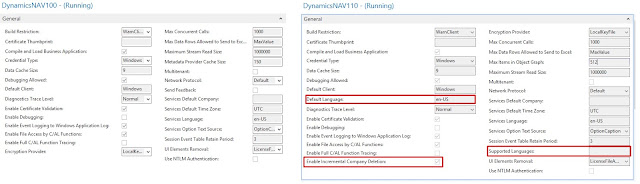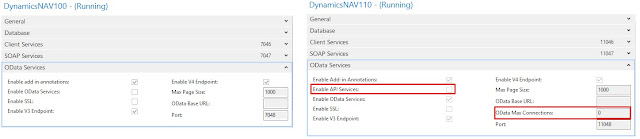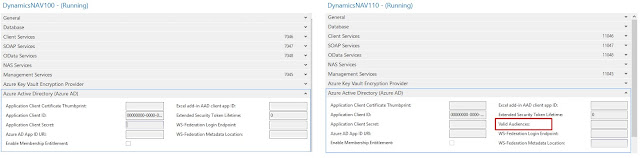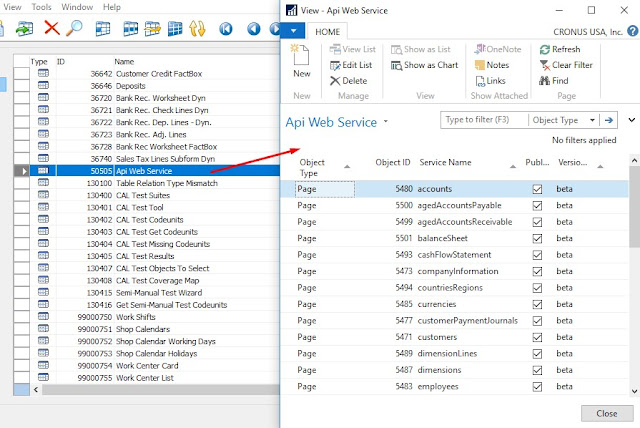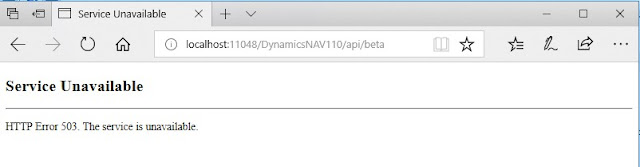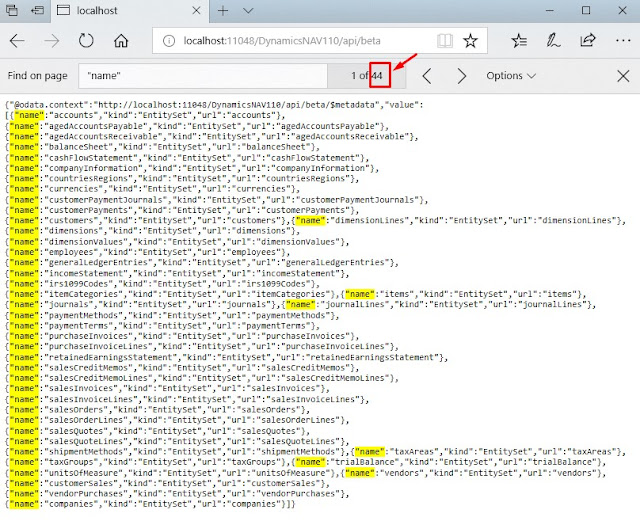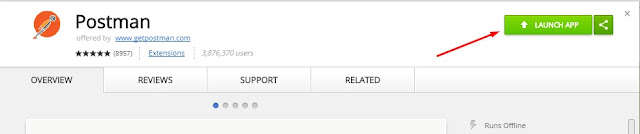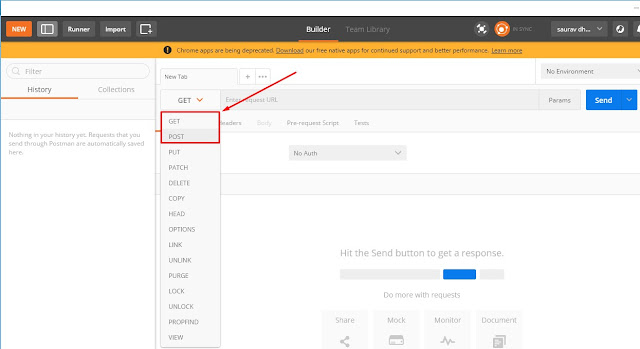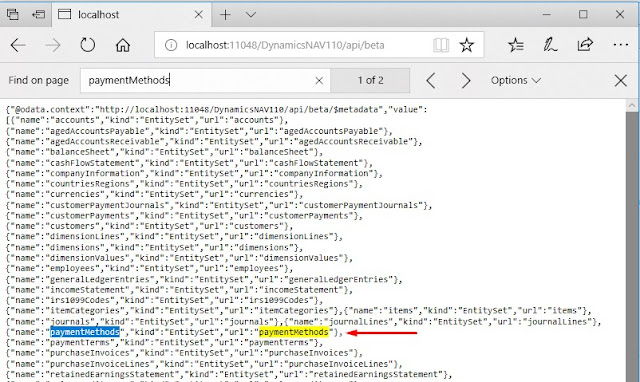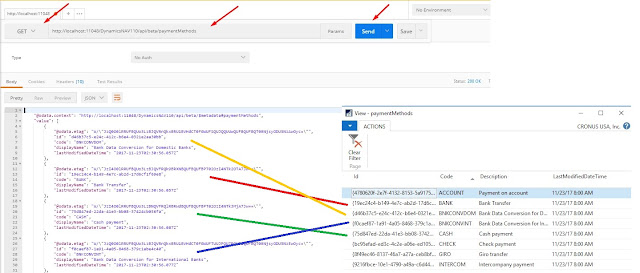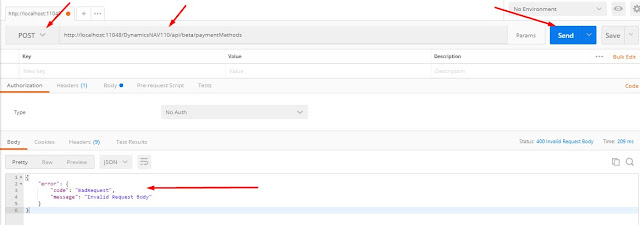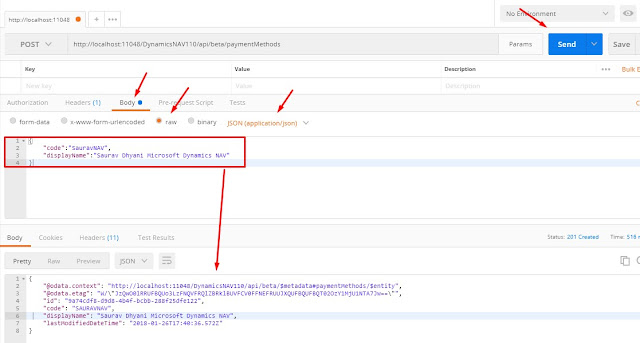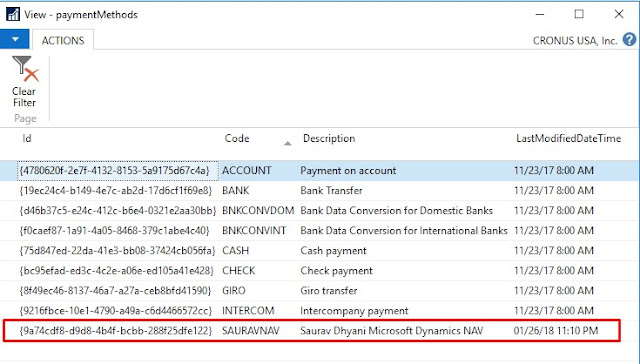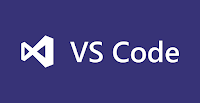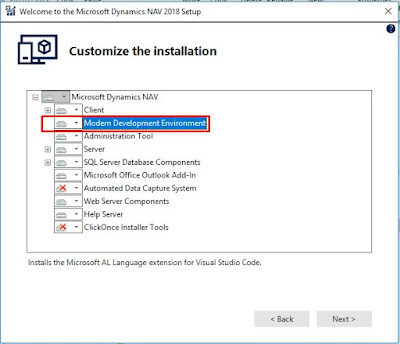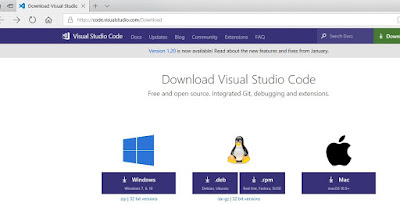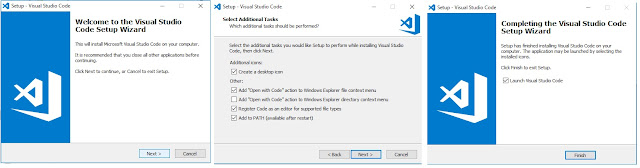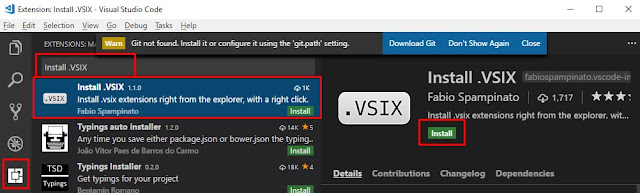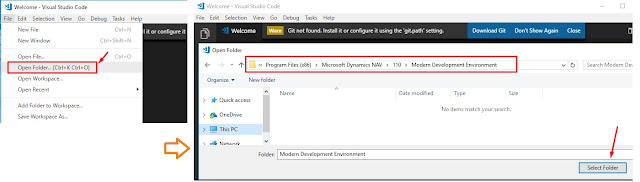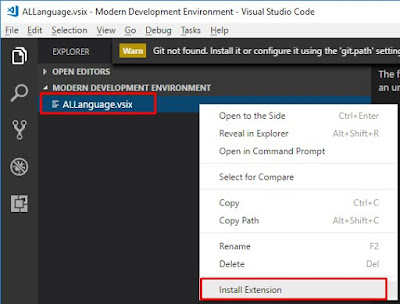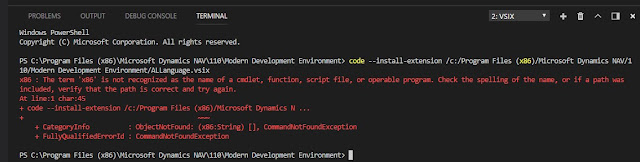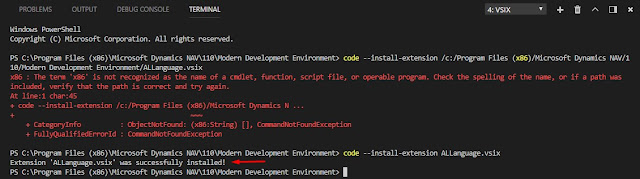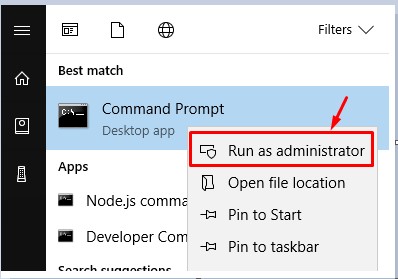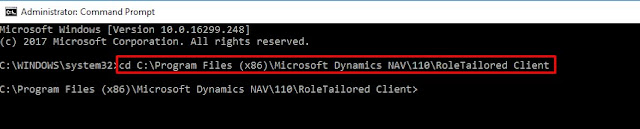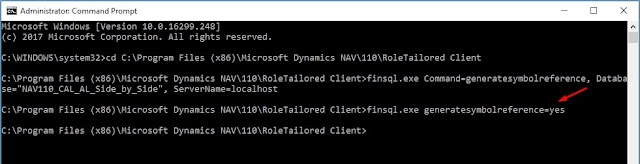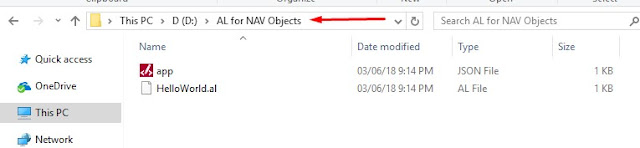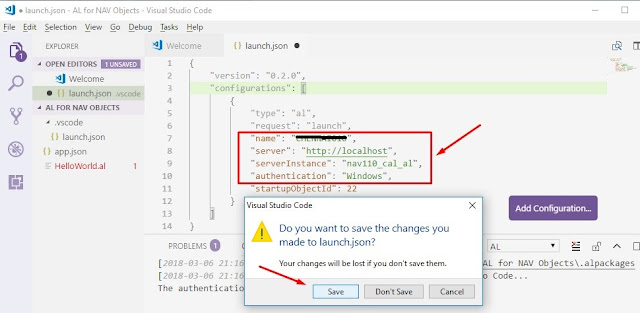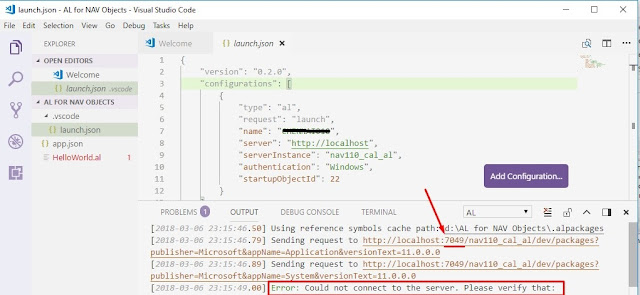Hi Readers,
In this article, we will discuss data upgrade to NAV 2018 from NAV 2017 (Cronus Database). Steps will remain same for the NAV Version 2015 and 2016.
![]() Data Upgrade to NAV 2018 in one step is from -
Data Upgrade to NAV 2018 in one step is from -1. NAV 2013.
*2. NAV 2013 R2.
*3. NAV 2015.
4. NAV 2016.
5. NAV 2017.
* Read at the End of article.First thing first - How many steps to upgrade to NAV 2018?
Microsoft Upgrade toolkit objects in the
UpgradeToolKit\Data Conversion Tools folder on the Microsoft Dynamics NAV 2018 installation media (DVD). Choose the FOB that matches the Dynamics NAV version from which you are upgrading:
Task 1: Prepare the old database1. Use the Microsoft Dynamics NAV Development Environment to build all application objects.
From Tools - Build Server Application Objects.
2. Unlock all application objects.Filter - Locked True in object designer.
Select all Locked Objects and From File Select Force Unlock.
3. Synchronize the database schema.From Tools - Sync. Schema For All Tables, with validation.
Task 2: Create a full SQL backup of the old database on SQL Server.
** If you have extensions in the database then =Task 3 Uninstall all V1 extensions in the old database -
1. Get List of v1 Extension that is installed, run PowerShell cmdlet -
Get-NAVAppInfo -ServerInstance <ServerInstanceName> -Tenant <TenantID> |ft
Replace <ServerInstanceName> - Service Name
Replace <TenantID> with Tenant Id, If not multitenat then use default.
As this is not providing the complete Name of the extension, we can run the table - 2000000153 "NAV App Installed App".
2. For each Extension V1, run this command to uninstall it:
Uninstall-NAVApp -ServerInstance <ServerInstanceName> -Name <Name> -Version <N.N.N.N>
Replace <Name> and <N.N.N.N> with the name and version of the Extension V1 as it appeared in the previous step.
For Crouns Database -
#Un-install all Extensions
Uninstall-NAVApp -ServerInstance dynamicsnav100 -Name "QuickBooks Data Migration" -Version 1.0.0.2
Uninstall-NAVApp -ServerInstance dynamicsnav100 -Name "Sales and Inventory Forecast" -Version 1.0.0.0
Uninstall-NAVApp -ServerInstance dynamicsnav100 -Name "PayPal Payments Standard" -Version 1.0.0.0
Uninstall-NAVApp -ServerInstance dynamicsnav100 -Name "Envestnet Yodlee Bank Feeds" -Version 1.0.0.0
Task 4: Upload the Microsoft Dynamics NAV 2018 license to the old database
Task 5: Delete all objects except tables from the old databaseIn the development environment, open the old database, open Object Designer, select all objects except tables, and then choose Delete.
* Select All in Object Designer and Mark All Objects.
* Select tables in Object Designer, select all and Un-mark all tables.
* From View Select Marked only and select all in Object Designer.
* Delete all Objects (marked Objects).
Task 6: Uninstall (optional) the old product and install the new product
Task 7: Clear Dynamics NAV Server instance records from old database.Stop NAV Services mapped to database and run SQL Query -
DELETE FROM [My NAV Database Name].[dbo].[Server Instance]
Replace - [My NAV Database Name] with NAV Databsae Name.
Task 8: Convert the old database to the Microsoft Dynamics NAV 2018 format.
1. Open NAV 2018 Developer Environment as administrator.
2. Open old database to Dynamics NAV 2018 Developer Environment.
3. Follow the conversion instructions.
** Do not run table synchronization.Task 9: Import the upgraded application objects and upgrade toolkit objects into the converted database.
1. Import Merged objects from NAV 2018 Object Merge in the database. (Select Replace all)
** Do not run table synchronization (Select Later if asked).2. Import Upgrade Toolkit Object in Database.
** Do not run table synchronization (Select Later if asked).Task 10: Connect a Microsoft Dynamics NAV 2018 Server instance to the converted database.
1. Increase the SQL Command Timeout setting for the Microsoft Dynamics NAV Server instance.
Task 11: Compile all objects that are not already compiled.
1. Filter Objects with compiled false.
2. Compile objects with Synchronization Schema Later.
If you get errors on the following table objects, use the Object Designer to delete the objects because they are no longer used.
Table 470 Job Queue (replaced by the Task Scheduler)
Table 824 DO Payment Connection Details
Table 825 DO Payment Connection Setup
Table 827 DO Payment Credit Card
Table 828 DO Payment Credit Card Number
Table 829 DO Payment Trans. Log Entry
Table 1510 Notification Template
When you delete following table object, in the Delete confirmation dialog box, set the Synchronize Schema option to
Force.
Task 12: Run the schema synchronization on the imported objects.
From Tools - Sync. Schema for all Tables - With Validation.
Task 13: Run the data upgrade process.
On the Tools menu, choose Data Upgrade, and then choose Start and follow the instructions.
Task 14: Delete the upgrade objects.
Filter Objects with Version Tag -
@*UPGTK* and delete objects with Force.
Task 15: Import upgraded permission sets and permissions by using the Roles and Permissions XMLports.
Task 18: Publish and install/upgrade extensions.
Publish all the extensions from the \Extensions folder of the Microsoft Dynamics NAV 2018 installation media (DVD):
From the Microsoft Dynamics NAV Administration Shell, run the following command for each extension.
Publish-NAVApp -ServerInstance <ServerInstanceName> -Path <ExtensionFileName>
V1 extensions have the file type .navx. V2 extensions have the file type .app.
--
** My Product DVD is placed in D:\NAV2018
#Publish NAV APPS
Publish-NAVApp -ServerInstance DynamicsNAV110 -Path "D:\NAV2018\Extensions\Ceridian\Ceridian.navx"
Publish-NAVApp -ServerInstance DynamicsNAV110 -Path "D:\NAV2018\Extensions\EnvestnetYodleeBankFeeds\EnvestnetYodleeBankFeeds.navx"
Publish-NAVApp -ServerInstance DynamicsNAV110 -Path "D:\NAV2018\Extensions\ImageAnalysis\ImageAnalysis.app"
Publish-NAVApp -ServerInstance DynamicsNAV110 -Path "D:\NAV2018\Extensions\MSWalletPayments\MSWalletPayments.navx"
Publish-NAVApp -ServerInstance DynamicsNAV110 -Path "D:\NAV2018\Extensions\PayPalPaymentsStandard\PayPalPaymentsStandard.navx"
Publish-NAVApp -ServerInstance DynamicsNAV110 -Path "D:\NAV2018\Extensions\QuickBooksDataMigration\QuickBooksDataMigration.navx"
Publish-NAVApp -ServerInstance DynamicsNAV110 -Path "D:\NAV2018\Extensions\QuickbooksPayrollFileImport\QuickbooksPayrollFileImport.navx"
Publish-NAVApp -ServerInstance DynamicsNAV110 -Path "D:\NAV2018\Extensions\SalesAndInventoryForecast\SalesAndInventoryForecast.navx"
--
For each Extension V2, run the following command to synchronize its schema with the tenant database:
Sync-NAVApp -ServerInstance <ServerInstanceName> -Name <Name> -Version <N.N.N.N>
Task 19: Update the Dynamics NAV Web client configuration file (navsettings.json)
If you have installed the Microsoft Dynamics NAV Web Server components, populate the navsettings.json file for the Dynamics NAV Web Server instance with the settings of the old web.config file.
Refer Here -
https://docs.microsoft.com/en-us/dynamics-nav/configuring-microsoft-dynamics-nav-web-client-by-modifying-the-web.config-fileUpdates * - As we all know NAV 2013 and NAV 2013 R2 are no longer active products from Microsoft, there will have no more cumulative updates for these versions and also there will no updates in active products (NAV 2015 and higher)
for upgrade toolkit from NAV 2013 and NAV 2013R2.
- NAV 2013 and NAV 2013 R2 end of mainstream support end after the release of NAV 2018.
- So if you are planning to upgrade to NAV 2018 Initial Release, CU0, CU1, and CU2 then the number of data migration steps = 1.
- But if you are planning to upgrade to NAV 2018 Cumulative Update 03 or latest cumulative release in future then Number of data migration step = 2.
If you have any questions, I will be happy to answer those if I can. Please also let me know your views.
Regards,Saurav Dhyanisaurav-nav.blogspot.in![]()