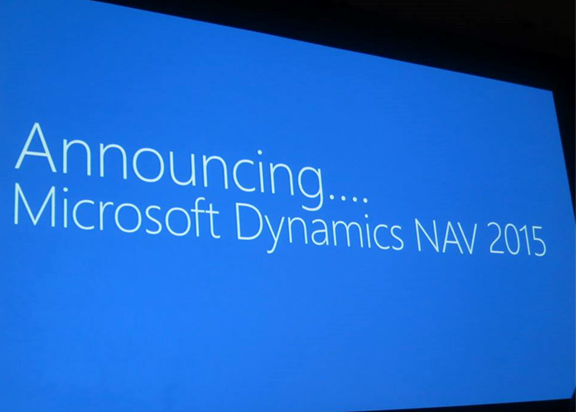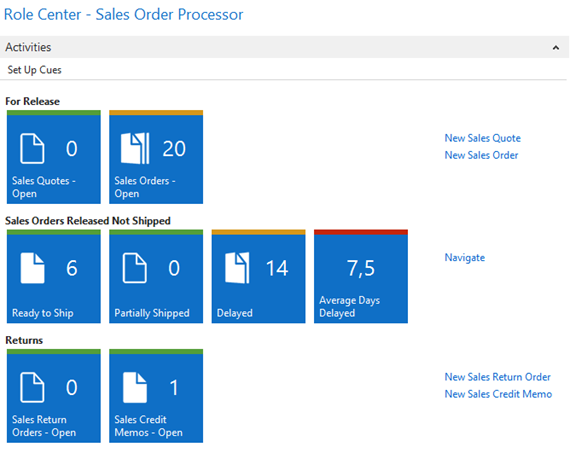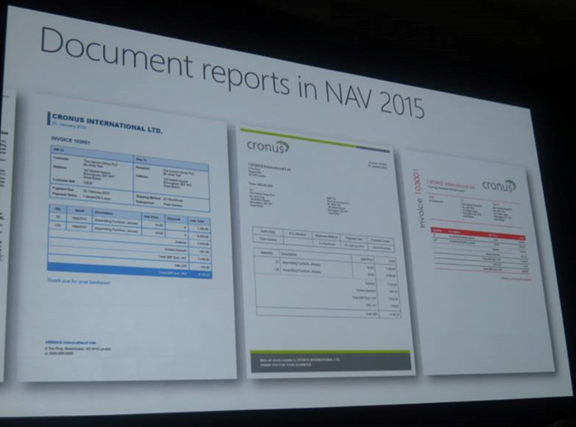Hi all,
In this post we will list down the steps to take backup using power shell Using Direct Database & Service Instance For a MultiTenant Database.
If you haven't read the Previous post, please refer to Index of Posts.
Below is the Details of my MultiTenant Service -
And Below is the List of Companies in Each Tenant -
As we all alreday Know that below listed option are avilable in Export-NAVData Command-let -
1. UseDatabase_AllCompanies
2. UseDatabase_SomeCompanies
3. UseNST_AllCompanies
4. UseNST_SomeCompanies
1 & 2 can be used either the server instance is stopped or not available. [Direct Database]
3 & 4 will only be used if the server instance is running. [Navision Service Tier]
In the Post we will See 2 & 4 as (1 & 3 are similar to SQL Backup).
2. UseDatabase_SomeCompanies
Below are parameters of the command-lets 2 -
1. Database Name - The Database name from which you want to backup.
2. File Name - The File Path and name where you want to store the backup (ends with Extension => .navdata).
3. ApplicationDatabaseName - The Name of Database which Contain Only Application Objects.
4. ApplicationDatabaseServer - The Name of Database Server Where the Application Database Exist.
5. CompanyName - Name of Company you want to backup (if multiple put them as comma separated).
* Multi Character Name should be in ''.
6. Database Server - Server Name where the database is placed.
7. Description - Description to file that you want to give.
8. Include Application - Want application objects or not.
9. Include Application Data - Want data that defines the application in the database.
10. Include Global Data - Want Data conman to all companies or not.
As shown below is the parameters set for the backup.
Below is the command generated for the all comapnies backup.
-------------------------------------------------------------------------
Export-NAVData -DatabaseName MyTenant1 -FileName C:\Tenant1_CompanyA_B_Backup.navadata -ApplicationDatabaseName MultiTenant_Application_Database -ApplicationDatabaseServer INDEL-SXD6995NB -CompanyName A,B -DatabaseServer INDEL-SXD6995NB -Description "Two Companies backup Using Direct DB Connection." -Force
-------------------------------------------------------------------------
Run the command and backup will be placed as shown below.
4. UseNST_SomeCompanies
* Remember the Service Instance Should be Running and Available.
* In this script we skip the application objects and global data.
Below are parameters of the command-lets 4 -
1. File Name - The File Path and name where you want to store the backup (ends with Extension => .navdata).
2. ServerInstance - Service Name which is connected to Database which we want to backup.
3. CompanyName - Name of Company you want to backup (if multiple put them as comma separated).
* Multi Character Name should be in ''.
4. Description - Description to file that you want to give.
5. Include Application - Want application objects or not.
6. Include Application Data - Want data that defines the application in the database.
7. Include Global Data - Want Data common to all companies or not.
8. Tenant - The Name of Tenant on which Company Listed Above Resides.
As shown below is the parameters set for the backup.
Below is the command generated for the all companies backup.
-------------------------------------------------------------------------
Export-NAVData -FileName C:\Tenant1_Company_C_Backup.navadata -ServerInstance MultiTenantBackup -CompanyName C -Description "Backup From Service Instance of Tenant." -Force -Tenant MyTenant1
-------------------------------------------------------------------------
Run the command and backup will be placed as shown below.
I hope you are able to understand the concept discussed above. In Next post we will see how to Restore these Backups in a MultiTenant Environment.
Regards,
Saurav Dhyani
saurav-nav.blogspot.com
In this post we will list down the steps to take backup using power shell Using Direct Database & Service Instance For a MultiTenant Database.
If you haven't read the Previous post, please refer to Index of Posts.
Below is the Details of my MultiTenant Service -
And Below is the List of Companies in Each Tenant -
As we all alreday Know that below listed option are avilable in Export-NAVData Command-let -
2. UseDatabase_SomeCompanies
4. UseNST_SomeCompanies
1 & 2 can be used either the server instance is stopped or not available. [Direct Database]
3 & 4 will only be used if the server instance is running. [Navision Service Tier]
In the Post we will See 2 & 4 as (1 & 3 are similar to SQL Backup).
2. UseDatabase_SomeCompanies
Below are parameters of the command-lets 2 -
1. Database Name - The Database name from which you want to backup.
2. File Name - The File Path and name where you want to store the backup (ends with Extension => .navdata).
3. ApplicationDatabaseName - The Name of Database which Contain Only Application Objects.
4. ApplicationDatabaseServer - The Name of Database Server Where the Application Database Exist.
5. CompanyName - Name of Company you want to backup (if multiple put them as comma separated).
* Multi Character Name should be in ''.
6. Database Server - Server Name where the database is placed.
7. Description - Description to file that you want to give.
8. Include Application - Want application objects or not.
9. Include Application Data - Want data that defines the application in the database.
10. Include Global Data - Want Data conman to all companies or not.
As shown below is the parameters set for the backup.
Below is the command generated for the all comapnies backup.
-------------------------------------------------------------------------
Export-NAVData -DatabaseName MyTenant1 -FileName C:\Tenant1_CompanyA_B_Backup.navadata -ApplicationDatabaseName MultiTenant_Application_Database -ApplicationDatabaseServer INDEL-SXD6995NB -CompanyName A,B -DatabaseServer INDEL-SXD6995NB -Description "Two Companies backup Using Direct DB Connection." -Force
-------------------------------------------------------------------------
Run the command and backup will be placed as shown below.
4. UseNST_SomeCompanies
* Remember the Service Instance Should be Running and Available.
* In this script we skip the application objects and global data.
Below are parameters of the command-lets 4 -
1. File Name - The File Path and name where you want to store the backup (ends with Extension => .navdata).
2. ServerInstance - Service Name which is connected to Database which we want to backup.
3. CompanyName - Name of Company you want to backup (if multiple put them as comma separated).
* Multi Character Name should be in ''.
4. Description - Description to file that you want to give.
5. Include Application - Want application objects or not.
6. Include Application Data - Want data that defines the application in the database.
7. Include Global Data - Want Data common to all companies or not.
8. Tenant - The Name of Tenant on which Company Listed Above Resides.
As shown below is the parameters set for the backup.
Below is the command generated for the all companies backup.
-------------------------------------------------------------------------
Export-NAVData -FileName C:\Tenant1_Company_C_Backup.navadata -ServerInstance MultiTenantBackup -CompanyName C -Description "Backup From Service Instance of Tenant." -Force -Tenant MyTenant1
-------------------------------------------------------------------------
Run the command and backup will be placed as shown below.
I hope you are able to understand the concept discussed above. In Next post we will see how to Restore these Backups in a MultiTenant Environment.
Regards,
Saurav Dhyani
saurav-nav.blogspot.com